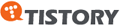원래 에그를 가지고 있었는데 에그를 쓰면서 조그만 불편함때문에 에그 3세대 중에 하나인 스트롱에그를 하나 구하게 되었죠
조그만 불편함이란... 바로 배터리 시간이랍니다...
에그 2세대를 쓰고 있는데 이 2세대는 배터리 시간이... 4시간 이하여서 하루 쓰기는 조금 무리였죠
그런데 이번 에그 3세대 스트롱에그에서는 무려 9시간이나 되는 연속 사용시간으로 하루 정도는 쓸 수 있게 되었죠

제가 가진 왼쪽의 에그 2세대랑 이번에 새로 구하게 된 에그 3세대 스트롱입니다
이전 에그에 비해 크기도 작아졌습니다... 그런데 크기는 작아졌지만 그 대신 조금 두꺼워졌네요ㅠㅠ

이 사진으로 보다시피 크기가 한속에 쏙 들어 올 정도로 크기가 줄어 들었죠~
이것도 에그 3세대 스트롱에그가 되면서 좋아진 점 중에 하나인 것 같네요

충전단자는 왠만한 안드로이드 폰들이 채택한 micro USB 단자를 채택하고 있더군요
제가 안드로이드 폰(갤럭시S2)를 쓰고 있기 때문에 편하게 충전할 수 있게 되었네요

기기 자체에 전원을 켜거나 끌 수 있는 버튼은 딱하나만 있습니다

그리고 전면에는 상태를 알 수 있는 LED가 있더군요
왼쪽부터 와이브로 상태, 와아피이 상태, 배터리 상태 이렇게 되어 있더군요
상태마다 초록색 -> 오랜지색 -> 빨강색 이렇게 표현을 해주더라구요
참고로 충전시에는 빨강색으로 보여 주더라구요

뒷면입니다 뭐 별 특이한 점은 없고 그냥 olleh 로고만 중간에 찍혀 있죠

그리고 한쪽에는 배터리 커버를 열 수 있는 구녕이 하나 있죠
저기에 손톱을 밀어 넣고 힘을 주면 배터리 커버를 그리 쉽지 않게(보통은 어렵지 않게인데ㅠㅠ) 열 수 있답니다

그리고 배터리 입니다...
연속 사용시간이 9시간인데... 내부에서 최적화해서 9시간으로 늘렸다는 것도 있겠지만 배터리도 한몫한 것 같더군요
에그 2세대에 비해 조금 커진 듯 싶더군요

뒷면을 배터리 커버를 열고 배터리까지 제거한 모습입니다
뒷면에 보면 하얗게 된 부분에 SSID랑 암호가 적혀 있답니다
이걸로 접속해서 이용할 수 있는 거죠
그럼 얼마나 속도 나오나 볼까요??

이건 집 근처(서울 왕십리역 인근)에서 측정한 겁니다
다운로드는 5Mbps 정도 나오는 군요...

그리고 회사(경기도 성남시 분당구)에서 측정한 결과입니다
거의 6Mbps 정도 다운로드 속도가 나오네요... 업로드는 3Mbps가 넘구요
요즘 나오고 있는 LTE보다는 빠른지 느린지 모르겠지만 확실히 3G에 비해서는 확실히 빠르더라구요
서울에서 주로 써서 그런지 음영지역은 그다지 있는 것 같지도 않고 나름 저렴한 가격에 저런 데이터 속도를 쓸 수 있다는 점
그게 에그의 장점이고 9시간이나 되는 연속 사용시간은 스트롱에그의 장점인 것 같네요
조그만 불편함이란... 바로 배터리 시간이랍니다...
에그 2세대를 쓰고 있는데 이 2세대는 배터리 시간이... 4시간 이하여서 하루 쓰기는 조금 무리였죠
그런데 이번 에그 3세대 스트롱에그에서는 무려 9시간이나 되는 연속 사용시간으로 하루 정도는 쓸 수 있게 되었죠

제가 가진 왼쪽의 에그 2세대랑 이번에 새로 구하게 된 에그 3세대 스트롱입니다
이전 에그에 비해 크기도 작아졌습니다... 그런데 크기는 작아졌지만 그 대신 조금 두꺼워졌네요ㅠㅠ

이 사진으로 보다시피 크기가 한속에 쏙 들어 올 정도로 크기가 줄어 들었죠~
이것도 에그 3세대 스트롱에그가 되면서 좋아진 점 중에 하나인 것 같네요

충전단자는 왠만한 안드로이드 폰들이 채택한 micro USB 단자를 채택하고 있더군요
제가 안드로이드 폰(갤럭시S2)를 쓰고 있기 때문에 편하게 충전할 수 있게 되었네요

기기 자체에 전원을 켜거나 끌 수 있는 버튼은 딱하나만 있습니다

그리고 전면에는 상태를 알 수 있는 LED가 있더군요
왼쪽부터 와이브로 상태, 와아피이 상태, 배터리 상태 이렇게 되어 있더군요
상태마다 초록색 -> 오랜지색 -> 빨강색 이렇게 표현을 해주더라구요
참고로 충전시에는 빨강색으로 보여 주더라구요

뒷면입니다 뭐 별 특이한 점은 없고 그냥 olleh 로고만 중간에 찍혀 있죠

그리고 한쪽에는 배터리 커버를 열 수 있는 구녕이 하나 있죠
저기에 손톱을 밀어 넣고 힘을 주면 배터리 커버를 그리 쉽지 않게(보통은 어렵지 않게인데ㅠㅠ) 열 수 있답니다

그리고 배터리 입니다...
연속 사용시간이 9시간인데... 내부에서 최적화해서 9시간으로 늘렸다는 것도 있겠지만 배터리도 한몫한 것 같더군요
에그 2세대에 비해 조금 커진 듯 싶더군요

뒷면을 배터리 커버를 열고 배터리까지 제거한 모습입니다
뒷면에 보면 하얗게 된 부분에 SSID랑 암호가 적혀 있답니다
이걸로 접속해서 이용할 수 있는 거죠
그럼 얼마나 속도 나오나 볼까요??

이건 집 근처(서울 왕십리역 인근)에서 측정한 겁니다
다운로드는 5Mbps 정도 나오는 군요...

그리고 회사(경기도 성남시 분당구)에서 측정한 결과입니다
거의 6Mbps 정도 다운로드 속도가 나오네요... 업로드는 3Mbps가 넘구요
요즘 나오고 있는 LTE보다는 빠른지 느린지 모르겠지만 확실히 3G에 비해서는 확실히 빠르더라구요
서울에서 주로 써서 그런지 음영지역은 그다지 있는 것 같지도 않고 나름 저렴한 가격에 저런 데이터 속도를 쓸 수 있다는 점
그게 에그의 장점이고 9시간이나 되는 연속 사용시간은 스트롱에그의 장점인 것 같네요