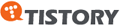[root@localhost ~]# yum install e4fsprogs
Loaded plugins: fastestmirror
Loading mirror speeds from cached hostfile
* addons: centos.mirror.cdnetworks.com
* base: centos.mirror.cdnetworks.com
* extras: centos.mirror.cdnetworks.com
* updates: centos.mirror.cdnetworks.com
Setting up Install Process
Resolving Dependencies
--> Running transaction check
---> Package e4fsprogs.i386 0:1.41.9-3.el5 set to be updated
--> Finished Dependency Resolution
Dependencies Resolved
================================================================================
Package Arch Version Repository Size
================================================================================
Installing:
e4fsprogs i386 1.41.9-3.el5 base 1.1 M
Transaction Summary
================================================================================
Install 1 Package(s)
Upgrade 0 Package(s)
Total download size: 1.1 M
Is this ok [y/N]: y
Downloading Packages:
e4fsprogs-1.41.9-3.el5.i386.rpm | 1.1 MB 00:00
Running rpm_check_debug
Running Transaction Test
Finished Transaction Test
Transaction Test Succeeded
Running Transaction
Installing : e4fsprogs 1/1
Installed:
e4fsprogs.i386 0:1.41.9-3.el5
Complete!
[root@localhost ~]# rpm -ql e4fsprogs
/etc/mke4fs.conf
/sbin/debuge4fs
/sbin/dumpe4fs
/sbin/e4fsck
/sbin/e4image
/sbin/e4label
/sbin/e4undo
/sbin/finde4fs
/sbin/fsck.ext4
/sbin/fsck.ext4dev
/sbin/mke4fs
/sbin/mkfs.ext4
/sbin/mkfs.ext4dev
/sbin/resize4fs
/sbin/tune4fs
/usr/share/doc/e4fsprogs-1.41.9
/usr/share/doc/e4fsprogs-1.41.9/README
/usr/share/doc/e4fsprogs-1.41.9/RELEASE-NOTES
/usr/share/locale/ca/LC_MESSAGES/e4fsprogs.mo
/usr/share/locale/cs/LC_MESSAGES/e4fsprogs.mo
/usr/share/locale/de/LC_MESSAGES/e4fsprogs.mo
/usr/share/locale/es/LC_MESSAGES/e4fsprogs.mo
/usr/share/locale/fr/LC_MESSAGES/e4fsprogs.mo
/usr/share/locale/id/LC_MESSAGES/e4fsprogs.mo
/usr/share/locale/it/LC_MESSAGES/e4fsprogs.mo
/usr/share/locale/nl/LC_MESSAGES/e4fsprogs.mo
/usr/share/locale/pl/LC_MESSAGES/e4fsprogs.mo
/usr/share/locale/sv/LC_MESSAGES/e4fsprogs.mo
/usr/share/locale/tr/LC_MESSAGES/e4fsprogs.mo
/usr/share/locale/vi/LC_MESSAGES/e4fsprogs.mo
/usr/share/locale/zh_CN/LC_MESSAGES/e4fsprogs.mo
/usr/share/man/man5/e4fsck.conf.5.gz
/usr/share/man/man5/mke4fs.conf.5.gz
/usr/share/man/man8/debuge4fs.8.gz
/usr/share/man/man8/dumpe4fs.8.gz
/usr/share/man/man8/e4fsck.8.gz
/usr/share/man/man8/e4image.8.gz
/usr/share/man/man8/e4label.8.gz
/usr/share/man/man8/e4undo.8.gz
/usr/share/man/man8/fsck.ext4.8.gz
/usr/share/man/man8/fsck.ext4dev.8.gz
/usr/share/man/man8/mke4fs.8.gz
/usr/share/man/man8/mkfs.ext4.8.gz
/usr/share/man/man8/mkfs.ext4dev.8.gz
/usr/share/man/man8/resize4fs.8.gz
/usr/share/man/man8/tune4fs.8.gz